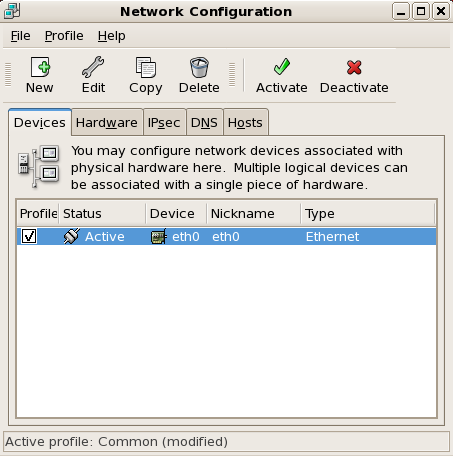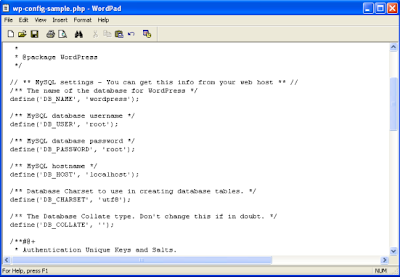Oracle conducted NetBeans Platform training on 27th and 28th nov at Infospectrum, nagpur. There were total 17 developers who attended the meet from nagpur, India.
The training was given by
Geertjan Wielenga, Principal Product Manager, Oracle Inc
through skype and webex. The training was being conducted simultaneously in India, Canada and TOGO. It was the awesome training we had for two days to get familiar with the netbeans platform.
I am really thankful to sir
Tushar Joshi, founder and leader of NUG nagpur group for organizing this wonderful training and also
sir Geertjan Wielenga, who spent his valuable time for this training in-spite of the busy schedule in weekend.
The day 1 of training was about netbeans platform introduction and architecture with some of the examples. The next day we learned the basics about other apis which can be used in netbeans platform for enhancing the application functionality and also how modular our application can be made using the netbeans.
This training for me was really awesome. Even though I attended the training late, but whatever i attended was really a great help for me to carry on and explore the platform more. And i understood the concepts told by sir.
Here you can find the experience of other members on this training.
Ameya,
Atul,
Hrushikesh,
here are the pics of the training :
 |
| Group Photo |
My next goal is to be a netbeans certified engineer. This can be done by creating a small plugin in the netbeans platform.

Guys if you are really passionate about the netbeans platform and want training on this platform, join
NUG Nagpur group and be active on our mailing list.
Nugnagpur is ready to welcome all the passionate users for the netbeans.